Disguise your apps in Add/Remove programs
For those of you that have *ahem* sensitive apps installed on your computer that you want hidden from the inquisitive eye, this tip is just what you need.
This tip will guide you through how to disguise your apps in the add / remove programs window. Note that this tip only disguises the apps in that window, but it is up to you and your imagination to find somewhere to store the apps so people dont find them while looking through your hard drive.
As this only disguises the app, this is only good for hiding things from the casual observer. Someone really looking for something will still most likely find the app's install directory anyway, unless really well hidden.
1. Go to Start > Settings > Control Panel > Add or Remove programs.
2. Within the list that appears will be the name of the program you wish to hide. Note that name.
3. Once you have the name of the program, open regedit. (STOP! Please backup your registry before you make any changes. Read the following document for why and how.)
Start > Run > type regedit.
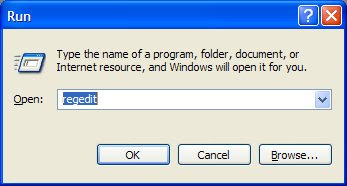
4. Navigate to HKEY_LOCAL_MACHINE\SOFTWARE\Microsoft\Windows\CurrentVersion\Uninstall.
5. Within this subfolder are many other folders, with long names of seemingly random numbers and letter sequences.
6. Now go to Edit > Find, and type in the name of the application and press OK.
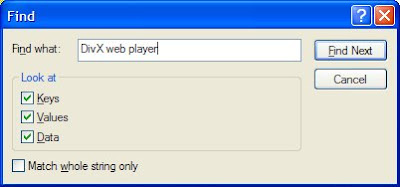
7. With any luck, you should be taken to the record for the program you wish to disguise. If not, you will have to manually look through the subfolders to find the correct one.
8. On the right half of the window you will notice many values. One of these should be Display name.
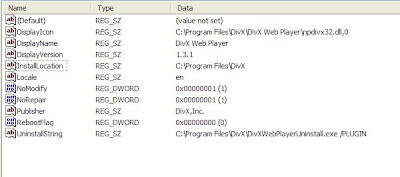
9. Double click on this value to change it.
10. Now you have to use your imagination to change the display name to something completely normal looking. I myself use the Microsoft update terminology to hide it. For example, I changed one to KB3319901, which was disguised well within the other updates of similar name.
11. Once you have changed the name, you should also change the uninstallation path, as it will run the legitimate uninstall if left:
12. Find the value uninstallString and edit the path. I usually make it C:\temp or something equally ambiguous.
13. Once you have finished, close regedit and check to make sure the program is hidden in Add/Remove programs!
8:35 AM
|
Labels:
computers,
internet,
tips,
tricks
|
This entry was posted on 8:35 AM
and is filed under
computers
,
internet
,
tips
,
tricks
.
You can follow any responses to this entry through
the RSS 2.0 feed.
You can leave a response,
or trackback from your own site.
Subscribe to:
Post Comments (Atom)




1 comments:
Hi greatt reading your post
Post a Comment